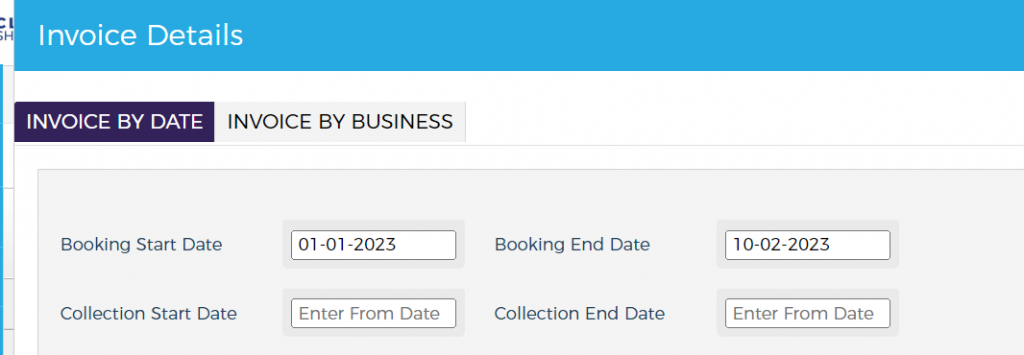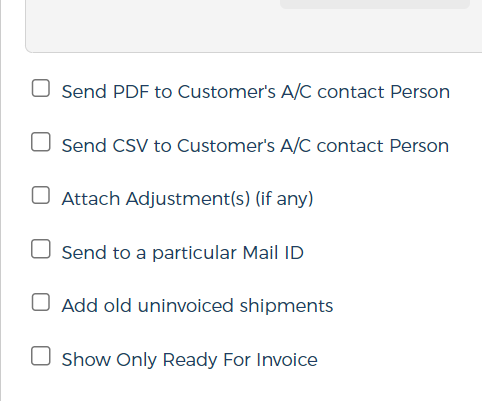To generate an Invoice, Click on the $(Finance) button available on the left side menu pane.
- Clicking on the Invoices menu will
take you to the Invoice grid
- Clicking on Create Invoices
– This button will allow you to create a new invoice for your customers.
There you have 2 options for generating Invoices :
Invoice by Date – You can create the invoices at one go for all of your postpaid customers on the basis of the booking date or collection date (any one option at a time) of a shipment. This will thus create the invoices for the shipments being created for that particular date range.
Invoice by Business – In case you want to create invoices not for all customers at one go there is an option to generate them for individual customers. Just select the required customer, enter the date range on the basis of either the booking date or collection date,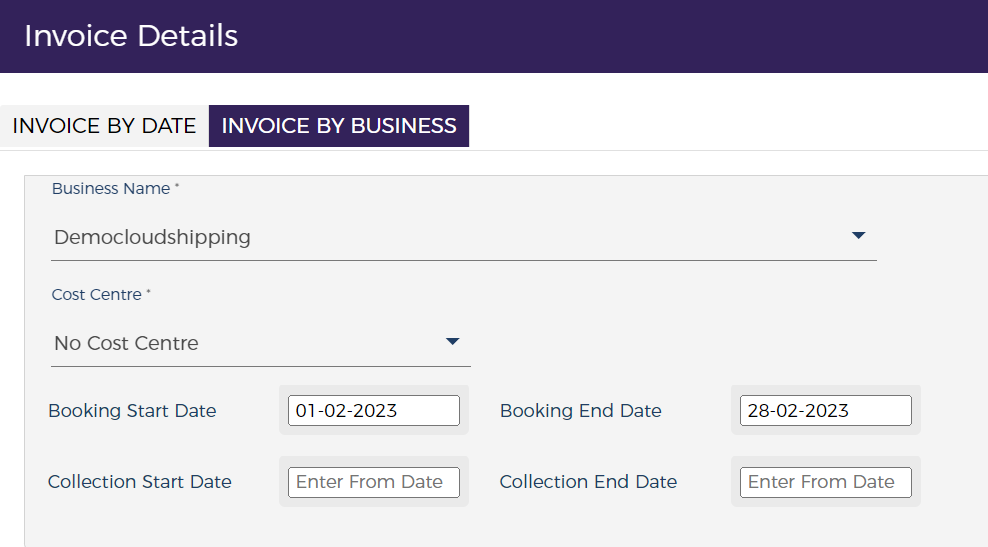
While generating Invoices there are a few options that are available to select, please go through the below points to know about these options in detail, they all can be selected together in case required.
Send PDF to Customer’s A/C contact Person – Selection of this checkbox while generation of Invoice will send the same Invoice pdf to all the customer’s billing email addresses automatically from the Instadispatch system itself.
Send CSV to Customer’s A/C contact Person – Selection of this checkbox while generation of Invoice will send the same Invoice csv to all the customer’s billing email addresses automatically from the Instadispatch system itself.
Attach Adjustment(s) (if any)- The adjustments i.e (Credit/Debit) get created on the basis of the change in prices of the already Invoices and booked shipments. If someone selects this at the time of invoice generation, the system will include those adjustments in the customer Invoices.
Send to a particular Mail ID – Instead of the billing email address of the customer if one want to send all the invoices to some specific email address then that can be added by selecting this checkbox.
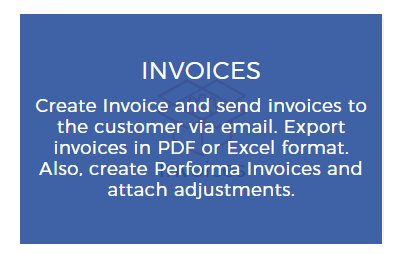 take you to the Invoice grid
take you to the Invoice grid