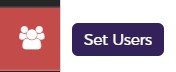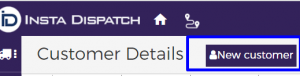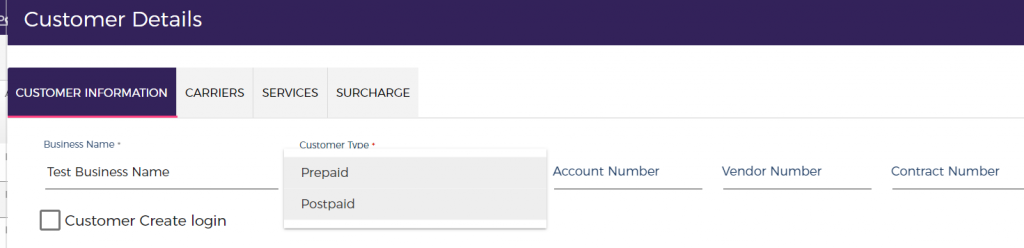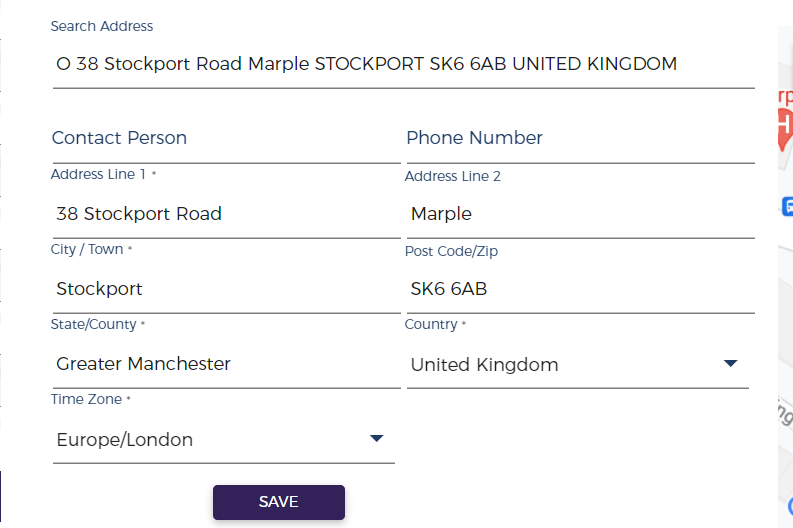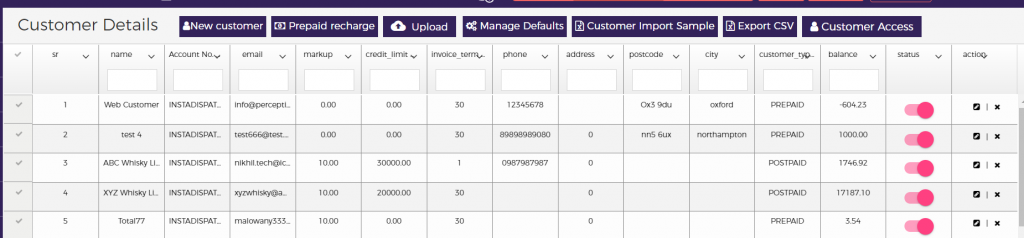To create a customer please click on the customer on the left-hand menu:
Click here to watch the video guide.
Click on Set Users from Side Menu
Click on the New customer from the top menu
A pop-up will open, from here you can create a customer with credentials or without login credentials
Create customers without login credentials:
In order to create a customer without login details just fill in all the abstracted information on the form and save it.
- Enter Business Name – Fill in the business name of the customer
- Select Customer Type – Postpaid (Falls Under Invoicing Cycle), along with credit limit or Prepaid (Payment gets done at the time of booking itself from the available recharge balance)
- Account Number – This can either be filled or the system will auto-generate an account number
- Vendor number and contract number are optional fields
- No need to select create customer login – If you will do the bookings from the controller end and don’t want the customer to the user customer portal.
- Search Address – Just search customer address from the search address section or you can manually enter the required address.
Once the customer creation details are filled click on SAVE and the customer will get available in the customer grid.
Create customers witH login credentials:
In order to create the customer with login details check the box of the “Customer Create Login” all other processes will be the same as mentioned for creating customers without login details.
There is the option of creating the desired password or one can auto-generate the password by clicking on the box of “Auto Generate Password” system will autogenerate a password for the provided email address.
By ticking the box “Send Mail To Customer” the notification mail with login credentials will be sent to the provided email address.