What are Hubs in InstaDispatch?
- Hubs are groups of postcodes used for organizing dispatch operations.
- Different user categories like drivers, scan terminal personnel, and dispatchers can be associated with these hubs to determine their roles and responsibilities.
HOW TO CREATE HUBS?
- To create hubs, we should go to the “Set Users” from the side menu and select the “Hubs” option.’’
- When click on Hubs option a Hub page will open,here we can Add hub
- Add hub details and specify the postcodes associated with that hub.
- Then, we need to designate the Postcode or the Countries that belong to or define the Hub.
- Lastly, click on Save hub.
We can create as many hubs as needed.
HOW TO EDIT HUBS?
- To Edit the HUB, we need to go to the Action Button, which is available on the Right side of list of page
- Upon clicking on it, a pop-up will open, we can edit or fill in all the required information and SAVE HUB
- Name: Fill the Hub name
- Hub Code:It helps in the Tracking and management of shipments.
- Email: It Is basically used for communication related to tracking the shipments from one hub to another
- Phone: It is basically for coordination regarding operation at specific Hub
- Address:It is for a particular Hub where the parcels are moving from one hub to another.
- Postcode: Postcode of the HUB
- City: City where Hub is located
- Country: Country of the HUB
- Postcodes/ Countries – Specify the list of all postcodes or the countries which are a part of the HUB.
What is Type in Hub?
The “Type” option in a Hub is used to determine what type of jobs (shipments) will be shown to dispatchers on their route planning screen based on the hub they are associated with.
Three types can be chosen:
- “Collection”: Dispatchers can see shipments whose collection postcode matches the hub’s postcode.
- “Delivery”: Dispatchers can see shipments whose delivery postcode matches the hub’s postcode.
- “BOTH”: Dispatchers can see all jobs whose postcode matches any in the hub.
Note: If a postcode is not available in any hub, it will be shown to all dispatchers by default.