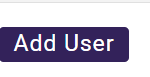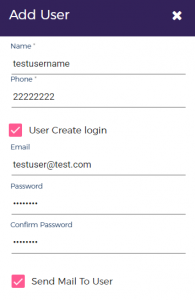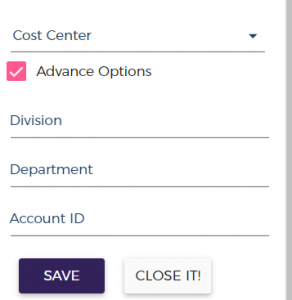Click here to watch the video Guide.
To create a new user of an existing customer click on the customer on the left-hand menu:
Now pick the customer/company for which you want to create users and click on the edit option under the action column
Go to on the USER TAB
Click on “Add User”
- Name: Fill the username
- Phone: Add user contact phone number
- Email: In order to create a user with login details, click on the box of the “User Create login” and fill in email & desired password, and SAVE
- Password: Please enter the desired password that the user will use as a login credential for the customer portal.
- Send Mail To User: By ticking the box “Send Mail To User” the notification mail with login credentials will be forwarded through the system to the user registered email address.
- Cost Center: You can create multiple cost centers and assign a cost center to a user if required (this is an optional field)
- Advance Options: This includes a text field to assign any Division, Department, Account ID to the user (this is also an optional field)
Created users will be visible under the user TAB grid.