This guide will walk you through the process of enabling and configuring the Delivery Confirmation Notification. This notification can be sent when a delivery job is rescheduled, either by the Consignee (End Recipient) or by the Dispatcher. The Dispatcher can choose to send this notification to various recipients, including themselves, the Customer, or the End Recipient, informing them of the updated delivery date.
Step-by-Step Process to Enable the Delivery Confirmation Notification
1. Access Notification Settings:
- Navigate to Settings (located in the left side menu).
- Select Notification Settings.
- Open the NEXT DAY tab.
2. Enable Notification:
- Enable SMS and/or Email for Delivery Rescheduling Confirmation Notification.
- Click on Edit Delivery Rescheduling Confirmation to proceed.
3. Customize Notification Templates:
- Insert your custom message templates in both the SMS and Email tabs.
- Save the templates after customization.
4. Select Notification Recipients:
- There are three options to choose from: Dispatcher, Customer, and Consignee.
- The Dispatcher can select one, two, or all three checkboxes if they want to send the notification to all relevant users whenever a delivery job is rescheduled.
Note: If the Dispatcher option is selected, the notification will only be sent to the Super Controller email or phone number used to create the account, not to all Dispatchers within the account.
That’s it! The Delivery Rescheduling Confirmation Notification is now enabled, and you’ve configured it to notify the appropriate recipients when a delivery date is rescheduled.